
There are cool things you can do with your Android phone that you probably don't know
From custom ROMs to gorgeous launchers, apps, LED notifications, gesture controls, icon packs and tweaks, there is plenty to keep you happy for a while. Here are nine things every Android owner should try.
1. Superchare your wifi
Did you know you can tell Chrome to save time and money by reducing data usage? Most people don't. By using this setting, I've cut my data usage by 30 percent in the past month. How's that for easy savings? Go to Chrome > Settings > Data Saver and turn it on.
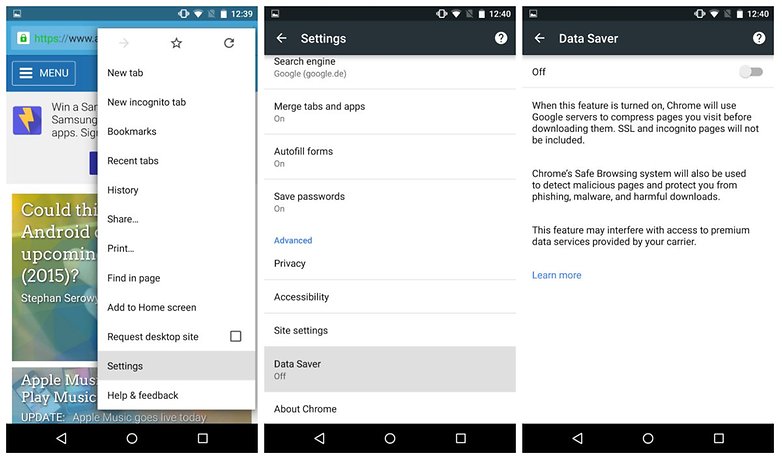
Likewise, did you know you can tell your phone to keep Wi-Fi on during sleep? Just go to Settings > Wi-Fi > Advanced > Keep Wi-Fi on during sleep and select Always.
Doing this means that not only will you download things while your phone's display is off, but you will also save battery life, because your phone won't have to reconnect to Wi-Fi every time you wake it up.
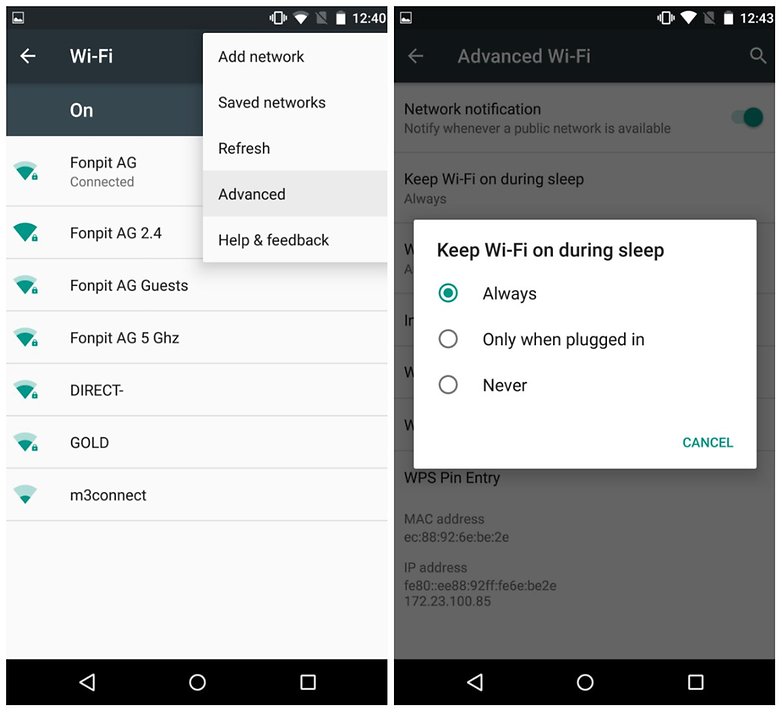
2. Enable Google Now On Tap
Google Now on Tap was introduced with Android 6.0 Marshmallow. It provides contextual information for whatever is on your screen, allowing you to find information without having to search for it manually. You'll need (at least) Android Marshmallow to run it.
To enable Google Now on Tap, head over to Settings > Google > Search & now > Voice and switch it on or off. Once it's on, you'll then be able to enjoy fast, contextual information on tap. To disable Now on Tap, hold on the home button and a menu will appear. Tap the three-dotted icon and then Settings, where you'll be able to disable it.
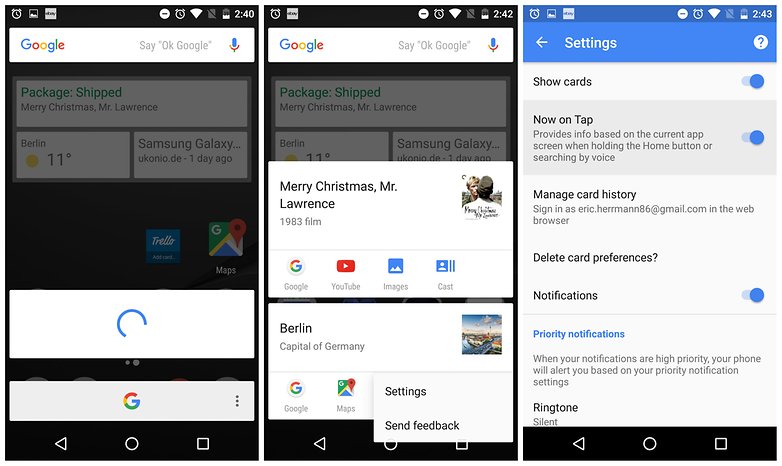
3. The Battery Optimisations
No matter which Android device you have, there are ways to improve the battery life from the get-go. Firstly, you should turn off 'ambient display' or 'adaptive brightness'. This setting changes the display brightness based on the current lighting conditions, but it's not perfect.
The sensor used to determine the light levels is not as accurate as the human eye, you can set a more appropriate display brightness for the current circumstances, and as the display is a key area where battery life is lost, make sure you keep this at the lowest level possible.
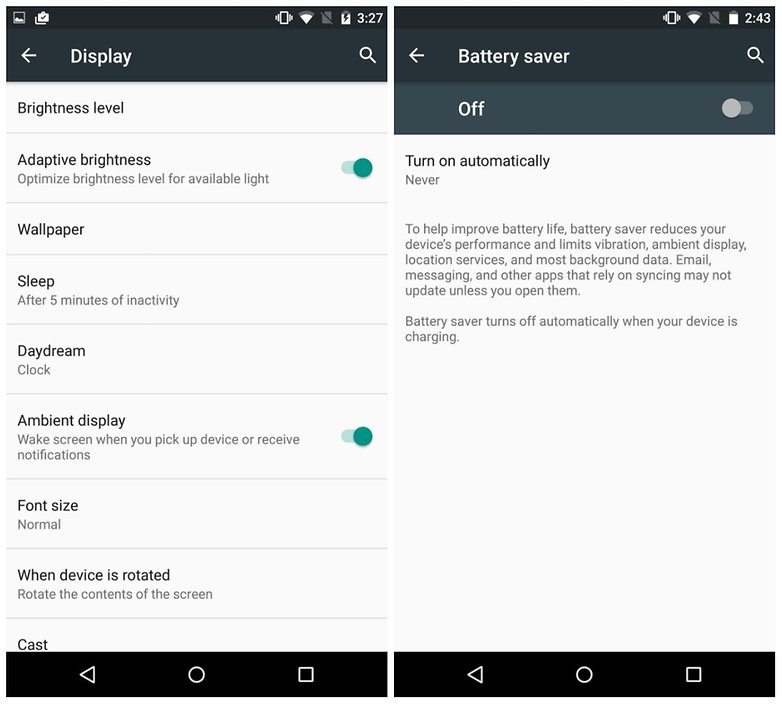
Additionally, all of the major Android UIs come with some form of battery saving mode. While the strengths of each vary, they are worth digging into to see how they can be best applied for your particular needs.
For example, Sony's Stamina mode alters very little in terms of performance and it's one of those you can (and probably should) have enabled at all times.
The stock Android battery-saving function affects performance and app functionality quite heavily, so it might worth considering using this only when it's essential.
HTC's Power Saver, on the other hand, has several options that you can enable or disable within it, making it a little less rigid than the others.
Investigate the battery functions on your device by going into the settings and looking for battery, power or something similar.
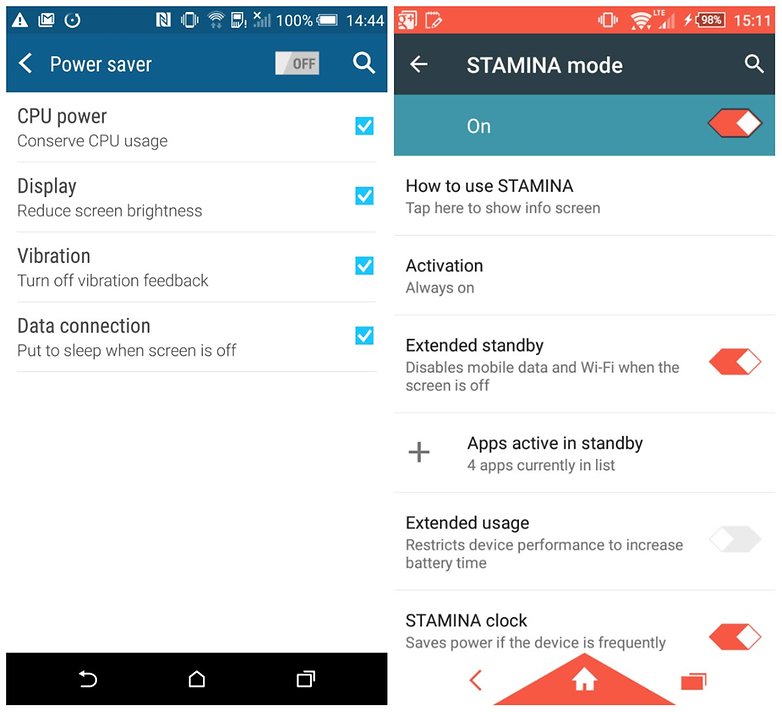
Have you got Android Marshmallow? It has a cool feature you should try: granular app permissions. This feature allows you to give apps permission to access hardware or data on your phone on a need basis. So if an app needs to access the microphone, it'll ask you for permission to do so when you launch the app and the app needs to use this piece of hardware.
For Android versions before Marshmallow, you had to grant that permission before downloading the app in the Play Store. We assumed that denying some app permissions within third-party apps could break them. But now you can manage these permissions individually. Give it a try.
5. Use Google Now, Enable Always Listening.
Google Now acts as a virtual personal assistant, which you can use to retrieve information quickly and easily. But it's also so much more than that: Google Now can interact with your apps, take notes, set reminders along with a whole bunch of other clever tricks.
The more you use Google Now the more you realize what an excellent service it is. To give a simple example, say you wish to take an afternoon nap, but are already in that sleepy state and about to nod off. You don't need to reach for your phone and open your clock app, calculate the time you want to wake and set an alarm for then. Just say "Okay Google, wake me up in two hours."
